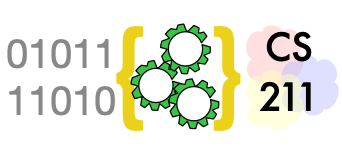Installing an Interactive Development Environment (IDE)#
In part one we worked with IDLE, but simple development environment that comes packaged with a standard Python installation. In part two we will make use of a more sophisticated interactive development environment (IDE) to manage more complex projects, and in particular to make use a more sophisticated debugger.
In the remainder of this section, and in subsequent chapters, we will describe how to install and use PyCharm or Visual Studio Code (called VS Code for short).
Which should I use?#
Both VS Code and PyCharm are widely used both by students and by professional software developers. VS Code supports a number of programming languages, with support for Python through plug-in modules. PyCharm is part of the JetBrains suite of IDEs (along with CLion for C++, WebStorm for JavaScript, etc). The JetBrains suite including PyCharm is a set of commercial tools with free licenses for students. VS Code is an open source project that is always free. Both are capable systems that are very suitable for class projects or for more ambitious projects you may undertake on your own. Both are constantly evolving and adding new features, such as enhanced Python type checking and interfaces to AI-based suggestion systems. As of late 2024, in our view neither is clearly superior to the other.
How can you choose?
Your instructor may standardize on one or the other. It is impractical to repeat each example in both systems, or to offer expert advice on using both, so for maximum support you may wish to use the IDE your instructor chooses.
Your classmates may already have familiarity with one or the other.
Especially if you have a study group that discusses and works on projects together, you will be able to help each other more effectively if you use the same IDE.If you have a visual disability, and especially if you use the JAWS screen reader, we believe the accessibility of VS Code is significantly better than that of PyCharm. The community of blind programmers using VS Code with JAWS and with other screen readers is much larger than the community of blind programmers using PyCharm, judging by messages on the visually impaired programmers mailing list.
Although VS Code and PyCharm are at rough parity in features, in our view the Python customization in PyCharm is currently (as of late 2024) just a little better than VS Code with its plugin system.
We notice this in particular in the interactive debugging support and in creating custom run configurations.
This online textbook was created and is currently maintained in PyCharm. Despite this, starting Winter 2025 the “standard” IDE for CS 211 at University of Oregon will be VS Code, in view of preferences expressed by many students and experience adapting projects for visually impaired students.
PyCharm installation#
Here are instructions for installing the professional version of PyCharm. If you are installing VS Code instead, skip to the VS Code instructions.
Obtain a license#
PyCharm is provided in two versions, a free “community edition” and
a non-free “professional edition”. As a college or university student
(high school students and teachers too!) you can obtain a free license
for the professional edition
using this student license application form.
You
will need an official university email address or identification.
The license application typically takes a few days.
You can download and install PyCharm and use it in the 30 day free trial while waiting for your license.
Download PyCharm#
You can download the appropriate version of PyCharm for your operating system (macOS, Windows, or Linux) from this download page.
Install PyCharm as you would other applications.
VS Code installation#
You will find installation packages on the VS Code downloads page. Then follow VS Code setup instructions. Be sure to install the Microsoft Python extension to VS Code.